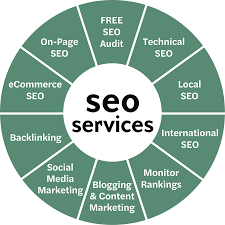PS5 System Software Issues and Repair Tips
The PlayStation 5 (PS5) is a cutting-edge gaming console known for its stunning visuals, fast loading speeds, and immersive experiences....

The PlayStation 5 (PS5) is a cutting-edge gaming console known for its stunning visuals, fast loading speeds, and immersive experiences. However, even the most advanced systems can run into software problems over time. Whether it’s random crashes, error codes, or update issues, PS5 software glitches can interrupt your gaming flow and cause unnecessary frustration.
Fortunately, most PS5 system software issues can be resolved with some troubleshooting and basic know-how. This guide provides detailed insights into common PS5 software problems, what causes them, and how you can fix them safely at home or with professional help when needed.
Understanding PS5 System Software
Before diving into the repair tips, it’s important to understand what the system software does. The PS5’s system software acts as the operating system of the console. It manages game installations, runs user interfaces, handles connections to the PlayStation Network (PSN), and allows for system updates. If something goes wrong with this software, it can cause performance problems, crashes, or complete system failure.
Common PS5 Software Issues Gamers Face
1. Frequent System Crashes
Some PS5 owners have reported the console crashing during gameplay, especially with certain titles or when using specific features. This is usually linked to either a bug in the game itself or a conflict with the system software.
2. Error Codes Like CE-108255-1 or SU-101193-5
These are two of the most reported PS5 error codes. The first often occurs when launching games, while the second appears during failed system software updates.
3. Console Stuck in Safe Mode
Your PS5 may reboot into Safe Mode and remain stuck there. This mode is intended for recovery and diagnostics, but if the console doesn’t leave this state, it becomes unusable without repair steps.
4. Failed System Updates
System updates can fail due to corrupt files, network issues, or hardware compatibility problems. If your PS5 doesn’t install a new update properly, it can become unstable or fail to boot entirely.
5. Freezing or Lagging Menus
When the PS5’s interface starts lagging, it’s often a software problem. Background processes, a corrupted database, or bugs in recent firmware updates may cause the UI to freeze or become slow.
Causes of PS5 System Software Problems
Understanding the root causes can help in preventing and fixing system issues more effectively. Here are some common reasons:
- Interrupted or failed firmware updates
- Corrupted database files from game installations or data transfers
- Conflicts between newly installed games or media apps
- Insufficient storage space
- Faulty external storage drives
- Power outages during system operations
- Overheating due to poor ventilation
Each of these issues can affect how the software behaves and make normal operation difficult.
Repair Tips for PS5 Software Issues
Tip 1: Restart in Safe Mode
If your console is acting erratically, restart it in Safe Mode by turning it off, then holding the power button until you hear two beeps. Safe Mode lets you access various options like rebuilding the database or reinstalling system software.
Options in Safe Mode include:
- Restart PS5
- Change Video Output
- Update System Software
- Rebuild Database
- Reset PS5 (Keep Games and Apps)
- Reset PS5 (Full Reset)
Start with the least invasive option (rebuild database) before trying more extreme steps like a full reset.
Tip 2: Rebuild the Database
This is a powerful tool built into Safe Mode. It scans the hard drive and creates a new database of all content. Rebuilding the database can solve freezing, long loading times, and even missing games from your library.
To do this:
- Boot into Safe Mode.
- Select “Rebuild Database.”
- Let the console complete the process—it can take several minutes depending on your storage size.
Tip 3: Install System Updates Manually
If updates keep failing via Wi-Fi, try downloading the latest firmware from the PlayStation website onto a USB drive:
- Use a USB drive formatted to FAT32.
- Create a folder named
PS5, and within it another folder namedUPDATE. - Download the update file from the PlayStation site and place it in the
UPDATEfolder. - Insert the USB into your PS5 and boot into Safe Mode.
- Choose “Update System Software” > “Update from USB Drive.”
This method often bypasses issues that occur during online updates.
Tip 4: Clear Cache and Reinitialize System
Clearing your cache and initializing the console resets software settings and removes any corrupted data. Be sure to back up your data before reinitializing.
- Clear Cache: Useful when the console slows down or lags.
- Initialize PS5: This will return your PS5 to factory settings and remove all data.
Only use this if all other repair methods fail.
Tip 5: Check External Devices
External hard drives or USB accessories can sometimes conflict with the PS5’s system. If you’re having trouble after connecting a new device, disconnect it and restart your console.
Also, verify that external drives are compatible and formatted correctly. Incompatible storage can cause freezing or failed data transfers.
Preventive Measures to Avoid Future Software Issues
Regular Updates
Make sure your PS5’s software and games are updated frequently. Sony releases patches to address bugs and improve performance.
Avoid Power Interruptions
Install a surge protector to prevent damage from sudden power cuts. A power outage during a system update can corrupt files and require a full reinstall.
Maintain Proper Storage Space
Keep at least 20–30GB free on your PS5’s internal storage. Full storage can slow down your system and affect downloads or installs.
Clean Your Console Periodically
Dust build-up can lead to overheating, which may cause software to malfunction. Use canned air to clean vents and maintain airflow.
Avoid Suspicious Downloads
Don’t install third-party software or unlicensed games. These can disrupt normal functions or introduce corrupted files into your system.
When to Call for Professional Help
If you’ve tried all of the steps above and your PS5 is still showing issues, it may be time to get professional help. Whether your console won’t boot, keeps crashing, or gets stuck in an endless Safe Mode loop, experts can diagnose and fix deep-rooted problems safely.
If you’re looking for trusted help, you’ll find a ps5 repair service in Cumming, GA with experienced technicians who understand the ins and outs of PlayStation hardware and software.
Is It Worth Repairing Your PS5?
Absolutely—especially if the issue is software-related. Most PS5 system software problems don’t require replacing expensive hardware components. A simple database rebuild, firmware reinstall, or minor fix can get you back to gaming quickly.
Even in cases where the system needs professional servicing, repairs are usually much cheaper than buying a new console—especially considering the difficulty of finding PS5s in stock or at reasonable prices.
Tips for Choosing a Reliable PS5 Repair Center
- Look for certified repair professionals with console experience.
- Check reviews from other gamers.
- Ask about turnaround time and if they offer warranties.
- Confirm they use genuine parts and proper software reinstall methods.
- See if diagnostics are free or included in the service fee.
Final Thoughts
While system software problems on the PS5 can seem overwhelming at first, most issues are repairable without too much hassle. By using Safe Mode, rebuilding the database, manually updating firmware, or performing a soft reset, you can solve a wide range of glitches. For more stubborn problems, professional services are available to restore your PS5 to peak performance.
Remember to take preventive steps like updating regularly, maintaining free space, and avoiding risky downloads to minimize software problems in the future.
Techy Cumming is your local expert in game console repairs, offering specialized services for PlayStation, Xbox, and other gaming systems. Whether you’re in need of dependable PlayStation repair services or Xbox repair solutions in Cumming, look no further. Conveniently located at 3655 Browns Bridge Rd, Techy Cumming ensures your gaming equipment is functioning perfectly, letting you get back to your gaming adventures without delay.