How Do I Update or Delete My Digital Business Card Information?
1. What is a Digital Business Card? A digital business card is an electronic version of the traditional paper business...
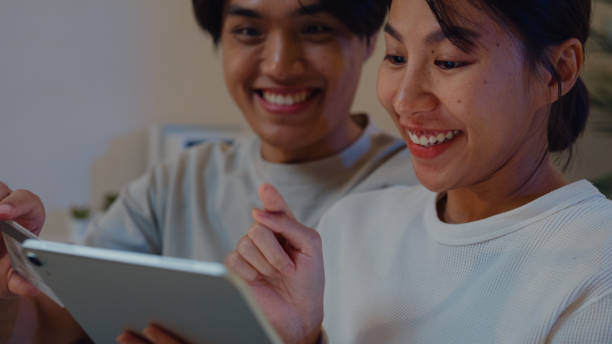
1. What is a Digital Business Card?
A digital business card is an electronic version of the traditional paper business card. It allows you to share your contact information via smartphones, emails, and other digital platforms. Instead of handing someone a physical card, you can share your contact details with just a tap or click. A digital business card can include your name, phone number, email address, company details, social media links, website URLs, and even a professional photo.
These cards are commonly shared using QR codes, links, or via business card apps such as CamCard, HiHello, LinkedIn, and Linq.
2. Why Should You Update or Delete Your Digital Business Card Information?
There are various reasons why you might need to update or delete your digital business card information:
- Change in Personal or Professional Information: If you change your job, phone number, email address, or any other contact information, it’s crucial to update your digital business card so that others have your current details.
- Outdated Information: If you’ve stopped using a certain social media account or changed your brand or company, you’ll need to remove that information from your digital card.
- Error Corrections: Occasionally, you may notice an error in your card, such as a misspelled name or outdated phone number.
- Deleting Unused Cards: Sometimes, you may simply want to delete a business card that you no longer need, either because you’ve changed companies or are no longer in touch with certain contacts.
By maintaining updated and accurate digital business card information, you ensure that you remain accessible and professional.
3. How to Update Your Digital Business Card Information
Updating your digital business card is a simple process, but the steps may vary depending on the platform or app you’re using. Below are the general steps to help you update various sections of your digital business card.
3.1 Updating Contact Details
The most common update that digital business cards require is updating contact details like your phone number, email, or address. Here’s how to do it:
- For Apps (HiHello, CamCard, etc.):
- Open the app on your smartphone.
- Go to your profile or “My Cards” section.
- Tap on the contact details you want to change (e.g., phone number, email address).
- Edit the fields and save your changes.
- If you’re using a QR code for sharing, this update will reflect on the shared QR code automatically.
- For LinkedIn Profile:
- Open LinkedIn on your device.
- Go to your profile.
- Click on the “pencil” icon (Edit Profile) and update your contact details in the relevant sections (e.g., email, phone number).
- These changes will automatically reflect on any digital business cards tied to your LinkedIn account.
3.2 Changing Your Profile Picture
Changing your profile picture is also a common update. Here’s how you can do it:
- For Apps:
- Open the business card app.
- Navigate to your profile or card details.
- Tap the “edit” icon next to your profile picture.
- Upload a new photo from your gallery or take a new one.
- Save your changes.
- For LinkedIn:
- Open LinkedIn and navigate to your profile.
- Click the camera icon on your current photo.
- Select “Upload Photo” to add a new image.
- Save the changes, and your digital business card will reflect the new picture.
3.3 Updating Your Job Title and Company Information
If you’ve recently changed positions or companies, you’ll need to update these details on your digital business card:
- For Apps:
- Open the app.
- Navigate to the “My Card” or “Profile” section.
- Find the job title and company information and update accordingly.
- Don’t forget to save your changes.
- For LinkedIn:
- Go to your LinkedIn profile.
- Click the pencil icon to edit your current job.
- Update your job title, company, and any other relevant details.
- Once saved, this information will automatically be reflected on any digital business cards connected to LinkedIn.
3.4 Adding or Removing Social Media Links
Updating your social media links is just as easy as updating your contact details. Whether you’re adding a new account or removing one, the steps are simple:
- For Apps:
- Open your business card app and go to your profile.
- Locate the section with your social media links.
- Add or remove links (e.g., Twitter, Instagram, Facebook, LinkedIn).
- Save the changes.
- For LinkedIn:
- Update your social media links in the LinkedIn contact info section.
- After saving, these links will appear in your digital business card when shared via LinkedIn.
4. How to Delete Your Digital Business Card Information
Sometimes, you may no longer wish to maintain a digital business card, or you may need to delete outdated information. Here’s how you can delete your digital business card:
4.1 Deleting from the Digital Business Card App
Each app has its own method for deleting a digital business card:
- HiHello: Open the app and go to “My Cards.” Tap on the card you wish to delete and find the delete option in the settings.
- CamCard: In the app, navigate to your digital card, tap on “Settings,” and select “Delete Card.”
4.2 Deleting from a Linked Platform (e.g., LinkedIn)
If your digital business card is tied to a platform like LinkedIn, you can delete it by simply deleting or unlinking your profile:
- LinkedIn: Go to your LinkedIn profile, click on “More,” then select “Settings and Privacy.” In the “Account” tab, you can deactivate or delete your profile.
4.3 Deleting Your Digital Business Card from Shared Contacts
If you’ve shared your card with others, you may want to remove it from their contacts or update the information you’ve shared:
- For QR Codes: You can regenerate a new QR code through your app’s settings if you want to delete the old one.
- For Direct Sharing: If you shared your card via email or messaging apps, you can manually inform your contacts of any updates or deletions.
5. Best Practices for Managing Digital Business Cards
Maintaining a clean, updated digital business card will ensure that you always look professional when sharing your details. Here are some best practices:
- Regular Updates: Set a reminder every few months to check and update your digital business card. Always ensure your contact information is accurate.
- Branding Consistency: Make sure your digital business card is consistent with your personal brand. This includes your job title, company logo, and professional photo.
- Multiple Platforms: Utilize multiple platforms to create backups for your digital business cards. For example, store a copy on LinkedIn, a contact card app, and as a QR code.
- Delete Outdated Cards: If you’ve changed jobs or no longer need a digital card, don’t hesitate to delete it from your phone or the app to keep things neat.
6. Common Issues When Updating or Deleting Digital Business Cards
While updating or deleting your digital business card should be a straightforward task, there are a few common issues users may encounter:
- App Syncing Issues: If changes don’t reflect across devices, try logging out and back in, or syncing your data again.
- Linking Errors: Ensure that any social media accounts or websites you link to are active and correct.
- File Size Limitations: Some apps may limit the size of images or files. Ensure your profile photo and other files are within the app’s limits.
7. Conclusion
Digital business cards are an incredibly efficient way to maintain and share your professional information. By regularly updating your digital business card details and deleting outdated information, you can ensure that you stay professional and easy to contact. With the flexibility of apps, LinkedIn, and QR codes, maintaining your digital identity has never been easier.
Remember to keep your card up-to-date, practice good branding, and take advantage of the features available to make your networking experience seamless. Whether you’re a business owner, freelancer, or part of a large corporation, your digital business card can be a key component of your professional life.





