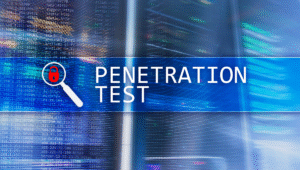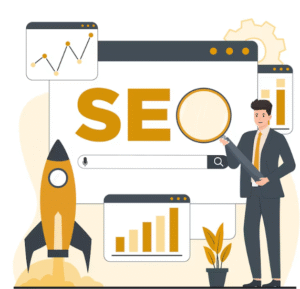What to Do If Your iPad Battery Replacement Fails
A failing iPad battery replacement can be frustrating and sometimes even alarming. After investing time and money into giving your...
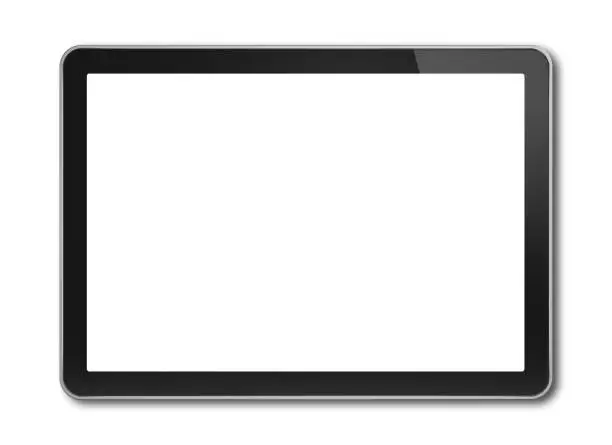
A failing iPad battery replacement can be frustrating and sometimes even alarming. After investing time and money into giving your device a new lease on life, it’s disheartening to experience issues shortly after. But don’t worry—there are practical steps you can take to resolve the problem and possibly avoid future trouble. Let’s explore in detail what you should do when your iPad battery replacement doesn’t go as planned.
Understand the Symptoms of a Failed iPad Battery Replacement
After a battery replacement, your iPad should run smoothly with improved battery life. If you notice these signs, something may have gone wrong:
- The battery drains rapidly, even after a full charge.
- The device overheats while charging or during use.
- Your iPad shuts off unexpectedly, even with a full battery.
- Charging is slow, erratic, or not working at all.
- The iPad refuses to turn on or boot up.
These are clear indicators that the battery replacement either wasn’t successful or another internal issue has arisen.
Double-Check the Installation Process
If you replaced the battery yourself, revisit the steps. It’s easy to miss a connection or misplace a screw that causes serious problems. Here are a few things to verify:
- All connectors are firmly attached to the logic board.
- The battery flex cable is not pinched, bent, or damaged.
- The internal components haven’t been displaced or harmed during installation.
- The right battery model was installed (model mismatches cause power management issues).
Sometimes the issue isn’t the battery itself but how it was installed.
Test with a Known Good Charger and Cable
Believe it or not, the charging cable and power adapter can mislead you. A faulty charger might prevent the battery from charging properly, making it seem like the battery is the problem.
Try using a certified Apple charger or a known good third-party charger. If your iPad starts charging normally, then the issue might be related to power delivery rather than the battery.
Inspect for Possible Software Conflicts
Sometimes, it’s not a hardware issue at all. If your iPad’s software is outdated or corrupted, it can interfere with battery performance. After replacing the battery, it’s wise to:
- Update to the latest version of iPadOS.
- Perform a full reset of your settings.
- Use Apple’s battery health tool (Settings > Battery > Battery Health) to monitor behavior.
Restoring your iPad to factory settings after a backup may also resolve lingering battery issues caused by software bugs.
Identify Potential Damage from the Replacement Process
Even with the utmost care, internal damage can happen during a DIY replacement. The most common issues include:
- Dislodged connectors or damaged solder joints.
- Punctured or bent battery leading to swelling or overheating.
- Torn display cables that interfere with device booting.
Professional repair technicians use magnification and precision tools to avoid these problems—revisiting a shop might be your best option if the damage was unintentional.
Check the Battery’s Authenticity
Not all iPad batteries are created equal. There are many counterfeit or poor-quality batteries on the market. These may function initially but degrade quickly or pose safety hazards. Authentic Apple batteries or high-quality third-party batteries from trusted vendors are the safest route.
Ask yourself:
- Did I buy the battery from a reputable source?
- Does the battery have serial numbers or certification labels?
- Did it come with a warranty?
If your battery came without these indicators, it might be the root of your problem.
Leverage the Warranty (If Available)
Many battery replacements—especially from authorized or high-quality service providers—come with warranties ranging from 90 days to a year. If the battery fails within that period, you may be entitled to a free replacement or repair.
Check your receipt or service agreement for warranty terms. If you had it replaced at an Apple Store or Apple Authorized Service Provider, you can schedule a Genius Bar appointment and have it checked at no additional cost.
Visit a Certified Technician for a Second Opinion
If you’ve gone through all the checks and still can’t fix the issue, it’s time to bring in a professional. An experienced technician can:
- Diagnose if the issue lies with the battery, logic board, or charging circuit.
- Use diagnostic tools to assess internal errors.
- Open your iPad safely and thoroughly inspect the internal components.
This step is especially critical if the device shows signs of overheating, doesn’t boot up, or smells like burning plastic—potential signs of a hazardous battery failure.
Avoid Using the iPad Until It’s Inspected
If your iPad shows physical signs of damage after battery replacement—like swelling, warping, or heat—it’s safest to stop using the device immediately. A compromised battery can catch fire or explode in rare cases.
Place the iPad on a non-flammable surface away from heat sources and get it inspected as soon as possible. Your safety is always more important than the device.
Know When It’s Time for a Device Upgrade
Sometimes, a failed battery replacement is a signal that your iPad is nearing the end of its lifecycle. If:
- Your iPad is more than 6 years old,
- Replacement parts are hard to find or expensive,
- Other issues (like software compatibility or screen damage) exist,
…it might be time to upgrade to a newer iPad. Though more expensive upfront, newer models offer better performance, longer battery life, and the latest features.
That said, if your iPad is still functional and repairable, a quality battery replacement is often worth it.
Prevention Tips to Avoid a Failed Replacement
If you’re considering another replacement attempt—or want to ensure the next repair goes smoothly—keep these best practices in mind:
- Always use quality parts from reputable vendors.
- Follow detailed guides or video tutorials specific to your iPad model.
- Use proper tools (non-metal prying tools, suction cups, anti-static mats).
- Work slowly and carefully—rush jobs often lead to mistakes.
- Opt for professional service when in doubt.
Following these tips can help prevent the headache of a failed battery replacement and protect your iPad’s functionality in the long term.
Why Professional Help Might Be the Best Choice
Even if you’re tech-savvy, the iPad’s compact internal layout makes it a difficult device to repair correctly without training. That’s why many users prefer to seek help from a tablet screen repair service in Chula Vista, CA. Professionals not only replace the battery but also inspect other components, ensuring the device works flawlessly post-repair.
Professional repair also gives you peace of mind—warranties, quality checks, and accountability aren’t guaranteed in DIY repairs. And for devices that house critical data or are used for work, it’s a worthy investment.
Techy Chula Vista specializes in professional iPad repair services, ensuring high-quality care for all your iPad needs. Our team of certified technicians has extensive experience with all sorts of iPad issues, from cracked screens and battery replacements to software malfunctions and camera repairs.
We service all models, including the iPad Pro, iPad Air, and iPad Mini, using state-of-the-art diagnostic equipment and genuine parts to ensure every repair is performed accurately and lasts.
click here to visit website for more interesting collection of articles