Understanding and Resolving Ticketmaster Error Code 0011
Ticketmaster is a leading platform for purchasing tickets to concerts, sports events, and other live performances. However, users occasionally encounter...
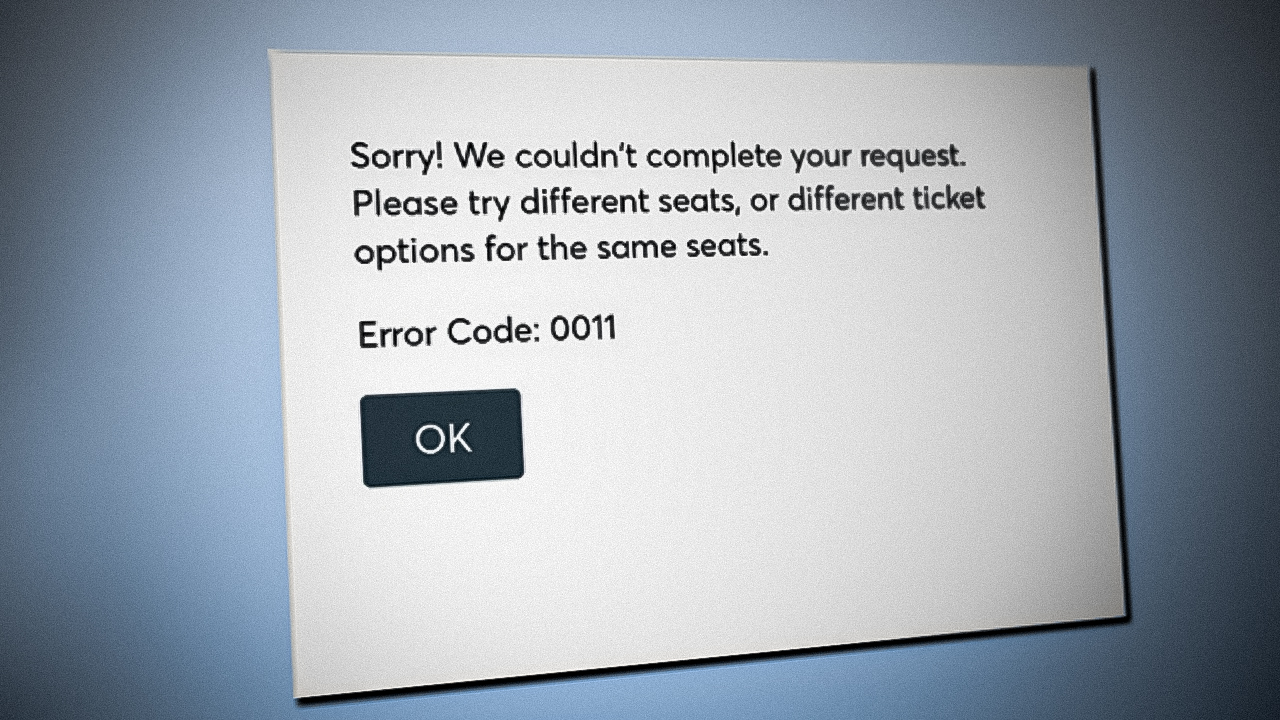
Ticketmaster is a leading platform for purchasing tickets to concerts, sports events, and other live performances. However, users occasionally encounter error messages during the booking process. One such error is Ticketmaster Error Code 0011. This comprehensive guide delves into the causes of this error and provides step-by-step solutions to resolve it.
What Is Ticketmaster Error Code 0011?
Error Code 0011 typically appears when Ticketmaster cannot process your request. The message usually reads:
“Sorry! We couldn’t complete your request. Please try different seats or different ticket options for the same seats.”
This error is often linked to issues such as network problems, browser configurations, or security settings.
Common Causes of Error Code 0011
Understanding the root causes can help in effectively addressing the issue:
1. Network or Internet Problems
An unstable or slow internet connection can disrupt the communication between your device and Ticketmaster’s servers, leading to Error Code 0011.
2. Browser Issues
Outdated browsers or accumulated cache and cookies can interfere with Ticketmaster’s functionality, causing errors during the booking process.
3. Security Measures
Ticketmaster employs security protocols to prevent fraudulent activities. If your activity appears suspicious, such as using multiple tabs or devices simultaneously, it may trigger Error Code 0011.
4. Server Overload
During high-demand events, Ticketmaster’s servers may become overloaded, leading to temporary glitches and errors.
How to Fix Ticketmaster Error Code 0011
1. Clear Browser Cache and Cookies
Accumulated data can cause conflicts with Ticketmaster’s site. Here’s how to clear them:
- Google Chrome:
- Click on the three-dot menu in the top-right corner.
- Select Settings > Privacy and Security > Clear browsing data.
- Choose Cookies and other site data and Cached images and files, then click Clear data.
- Mozilla Firefox:
- Click on the three-line menu in the top-right corner.
- Select Settings > Privacy & Security.
- Under Cookies and Site Data, click Clear Data.
- Microsoft Edge:
- Click on the three-dot menu in the top-right corner.
- Select Settings > Privacy, search, and services.
- Under Clear browsing data, click Choose what to clear.
2. Use Incognito or Private Browsing Mode
Opening Ticketmaster in Incognito (Chrome) or Private (Firefox/Edge) mode disables extensions and cached data, providing a clean browsing session.
3. Disable VPN or Proxy Servers
Ticketmaster may block access from users using VPNs or proxy servers due to security concerns. Disable any active VPN or proxy settings and try accessing Ticketmaster again from a direct connection.
4. Try a Different Browser or Device
If the error persists, attempt to access Ticketmaster using a different browser or device to determine if the issue is browser-specific.
5. Check Your Internet Connection
Ensure your internet connection is stable. Avoid using public Wi-Fi networks, as they may have restrictions that interfere with Ticketmaster’s functionality.
6. Wait and Try Again Later
During high-demand ticket sales, Ticketmaster’s servers may experience temporary overloads. If you’re encountering this error during a popular ticket release, it may just be a matter of waiting. Refresh the page after a few minutes, or try again later when the traffic has subsided.
7. Contact Ticketmaster Support
If none of the above solutions work, reach out to Ticketmaster’s customer service. Provide detailed information about the error and the steps you’ve taken to resolve it.
Preventing Future Occurrences of Error Code 0011
To minimize the chances of encountering Error Code 0011 in the future, consider the following best practices:
- Use a Single Device and Browser Tab: Avoid opening multiple tabs or using different devices during the booking process.
- Keep Your Browser and Operating System Updated: Ensure you’re using the latest versions of your browser and operating system for optimal compatibility.
- Avoid Using Public Wi-Fi Networks: Public networks may have restrictions that interfere with Ticketmaster’s functionality.
- Don’t Refresh the Page Excessively: Frequent refreshing can trigger security measures and lead to errors.
- Create a Ticketmaster Account in Advance: Having an account with saved payment information can streamline the booking process and reduce the likelihood of errors.
Conclusion
Encountering Ticketmaster Error Code 0011 can be frustrating, especially during high-demand events. However, by understanding its causes and following the outlined solutions, you can resolve the issue and proceed with your ticket purchase.
Remember to clear your browser’s cache and cookies, disable VPNs or proxy servers, and consider using Incognito or Private Browsing mode. If the problem persists, don’t hesitate to contact Ticketmaster’s customer support for further assistance.



